Amarok
Exaile
兩個都非常不錯,而且apt就有了,方便又好用的東西
另外下面留給.......影音播放器>"< 目前還找不到比較好又方便的播放器 不過目前用的Mplayer,debain原有的播放器 想看rmvb可以參考以下網頁
以下內容取自 How to play rmvb in mplayer
This tutorial will take you step by step through installing all of the software necessary to play rmvb (RealMedia Variable Bitrate) files in Ubuntu Linux.
Though the steps and screenshots are specific to Ubuntu, they will likely be similar for other versions of Linux. With that said, be sure to read the MPlayer README file if you’re not using Ubuntu. Similar to some of the other tutorials on Simplehelp, this is almost certainly not the only way to play .rmvb files in Ubuntu, but it’s the easiest way I could find. If you know of a easier method, by all means please feel free to leave a comment.
- The first step in playing .rmvb files in Ubuntu is to use the Synaptic Package Manager to install MPlayer. When you mark MPlayer for installation, you’ll be prompted to install additional software packages (if they’re not already installed).
- After MPlayer has been installed, exit out of the Synaptic Package Manager and visit the MPlayer binary codec download page. Download the codec package for your platform (for example, if you’re using a 32bit Intel or AMD processor, download the Linux x86 package). Save the file to your desktop (or home folder). Once the download has completed, double-click that file. Select the folder to uncompress, and click the Extract button.

click to enlarge
- Choose a location to extract the files (your desktop is ideal) and again click Extract.
- Make sure the files extracted correctly. They’ll be in a folder titled essential-date.
- Open up a Terminal by selecting Applications -> Accessories -> Terminal.
- Enter the following commands (and your password when prompted):
cd Desktop
cd essential-date
sudo mkdir /usr/lib/codecs
sudo cp * /usr/lib/codecs - NOTE: you may need to install libstdc++5 to get .rmvb files to play. Even though it might not be necessary for you, it can’t hurt to install (the package isn’t very big). Run the command: sudo apt-get install libstdc++5 in a Terminal, or use Synaptic and search for libstdc++5. Thanks to everyone who commented (see comments below) for the tip.
- Launch MPLayer by selecting Applications -> Sound & Video -> MPlayer Movie Player. Right-click in the Mplayer – Video window and select Preferences from the menu.
- Select the Video tab and change the Available drivers: to x11 X11 (XImage/Shm).
- Select the Codecs & demuxer tab and change the Video codec family: to RealVideo decoder and the Audio codec family: to FFmpeg/libavcodec audio decoders. When you’re done, click OK and close down MPlayer.
- Locate one of your .rmvb files, right-click it and select Properties.
- Select the Open With tab and change whatever the default is to MPlayer Movie Player. Click Close.
- Double-click any of your .rmvb files and they should open up in MPlayer and start playing.
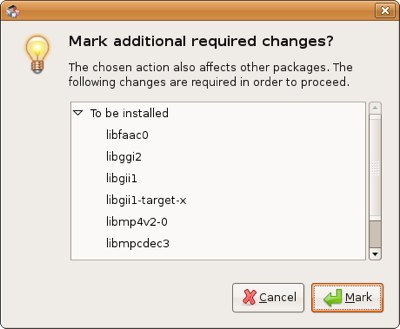 click to enlarge
click to enlarge
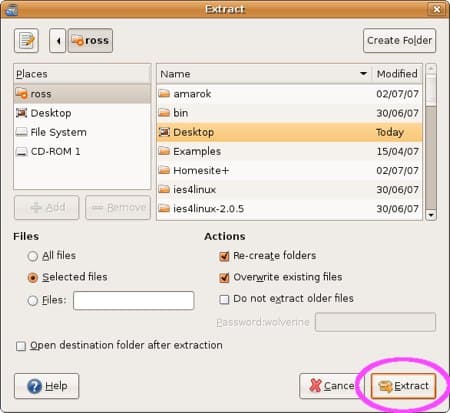 click to enlarge
click to enlarge


 click to enlarge
click to enlarge

 click to enlarge
click to enlarge
 click to enlarge
click to enlarge

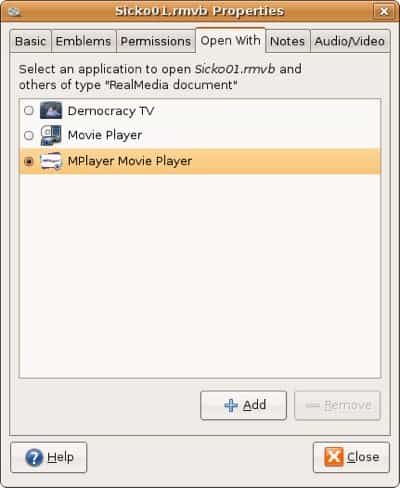 click to enlarge
click to enlarge

沒有留言:
張貼留言